Table of contents
How To Use Different Font On Instagram Post Captions
Visit Instagram.Com On Your Desktop
Navigate To The Post You Want To Alter
Tap Edit To Make The Post Caption Editable
Paste The Text Into An Ig Font Generator
Select The Font Of Your Choice
Tap “Done” To Create the Movie
The implications of using a different font on Instagram
Instagram is a pretty uniform and homogenized platform. The image placement and text fonts are standardized to give a feeling of cohesiveness. But every now and then, you might find posts with different fonts. How do people pull this off?
To use different font on Instagram Caption, you need to use an IG font generator, which translates alphabets into Unicode characters that look like alphabets but are actually symbols. Because they are regular alphabets, they don't have to adhere to the IG caption font restrictions.
In this article, you will find IG Font generator resources, the step-by-step process to follow to change IG caption fonts, and the things to avoid to maintain your engagement rate.
Please note that the method in this article works for IG post captions only. To change the IG story subtitles font, use ContentFries subtitling. With that out of the way, let's get started.
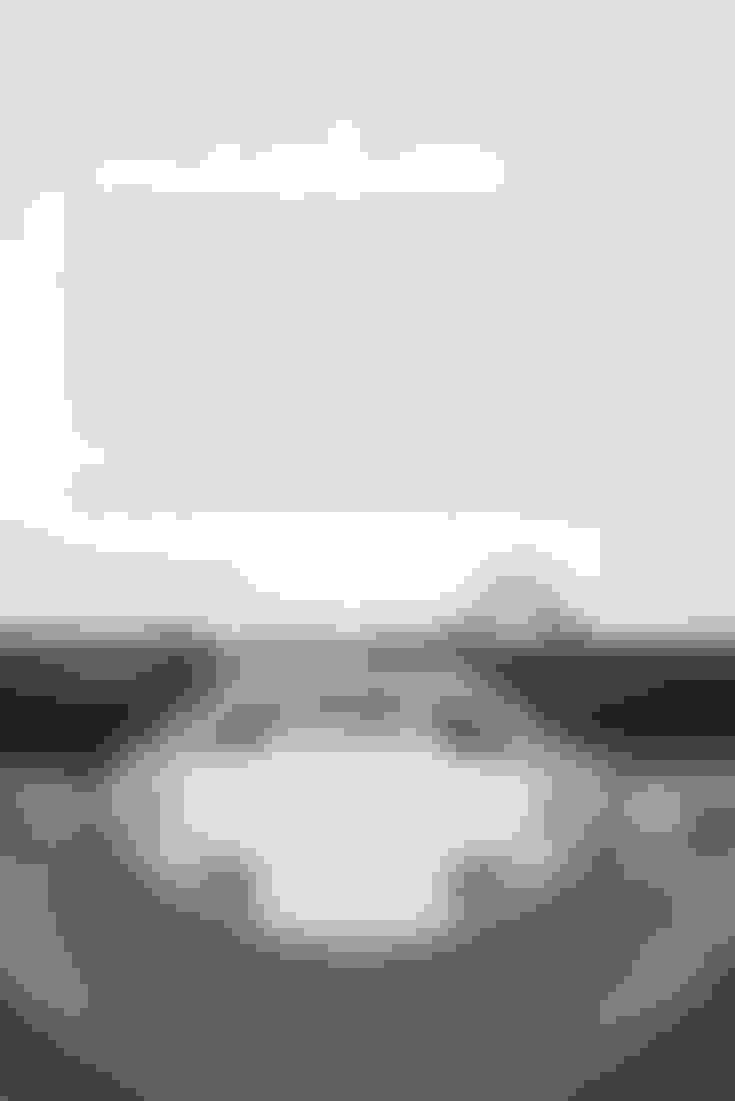
How To Use Different Font On Instagram Post Captions
Changing the font on your Instagram post can improve your post's engagement by making your content stand out. It can also start conversations around your post caption.
While it might impress your audience because it seems complicated and special, the actual font-changing process is neither complicated nor special.
Below are the steps you need to take to use a different font on an Instagram post caption.
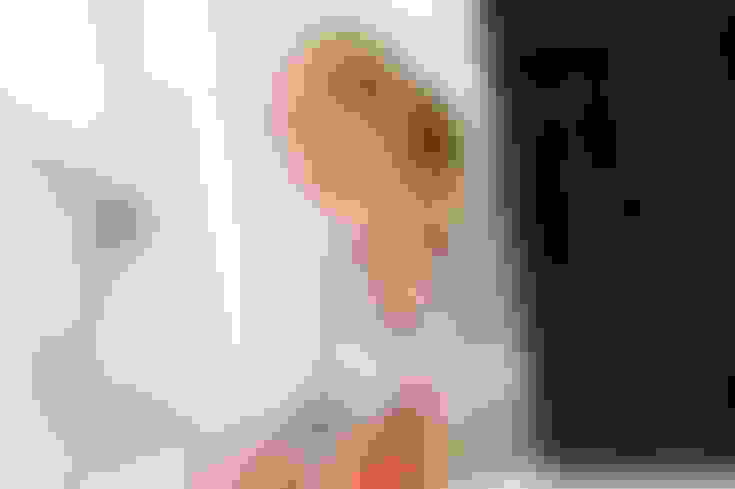
Visit Instagram.Com On Your Desktop
Changing the captions of your Instagram posts requires access to certain font-switching tools that are easier to open on a desktop. But you can do the same on your phone if you can navigate the next few steps with your mobile browser.
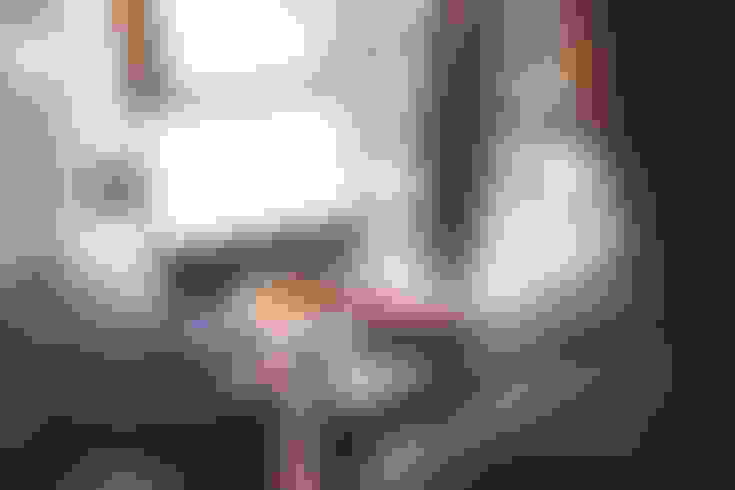
Tap Edit To Make The Post Caption Editable
As you may know, making the caption editable requires tapping the edit caption option available from the post options. For now, tapping the three dots on the top-right of the post opens the menu which shows that option.
Instagram keeps moving around different buttons, so we cannot be sure the option will remain in that location forever. So, if you’re reading this in the future, whatever sequence of taps lets you edit the caption is the one you need to execute.

Cut The Caption Text
Once the caption is editable, you can highlight and cut it on the desktop using your mouse and select and cut it on your phone using your fingers. You can also skip the past few steps by typing the caption directly into an Instagram font generator.
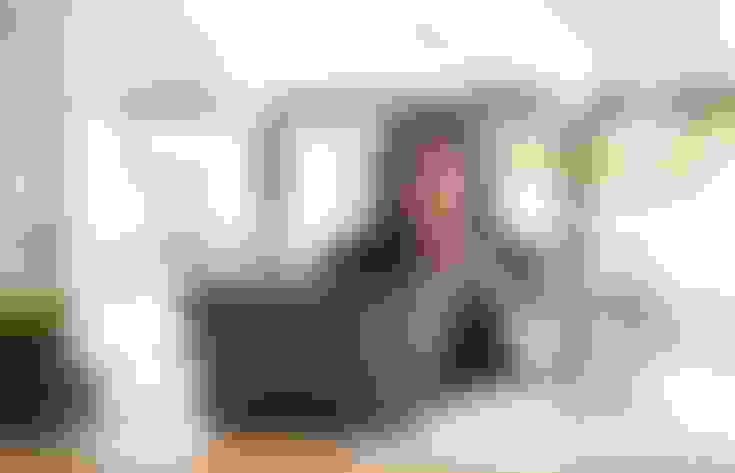
Paste The Text Into An Ig Font Generator
Instagram font generators are tools that can allow you to change your text into text-like Unicode symbols.
The complicated technical science behind them doesn't matter, because as long as your text can get transformed into a Unicode version, you can copy it back into your Instagram post caption, and it will retain its appearance.
A simple version of it would be as follows: you can copy-paste emojis into a word document and an Instagram caption, and they look the same. But if you change your text into Comic Sans on word and copy it into Instagram, it will not retain the font.
That's because special characters retain their look while normal text characters adopt the font of Instagram.
Instagram font tools allow you to turn your text into special characters that, just like emojis, aren't affected by Instagram.
Some of these tools are:
These tools keep coming and going, so it helps to Google "IG Font Generator" if you can't locate one. Each generator has the same process. The moment you type or paste the caption into its word box, you will find a drop-down list featuring different versions of the same text.
Each version will have a different font/appearance. These alphabets are made up entirely of Unicode and are special characters that can keep their look even in IG captions.
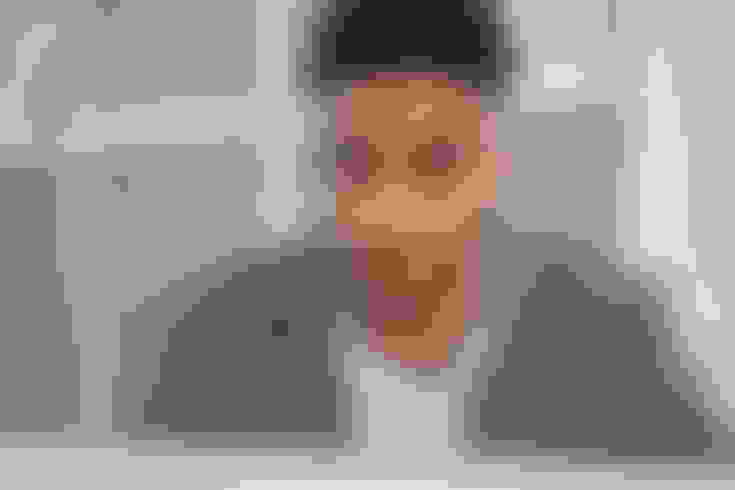
Select The Font Of Your Choice
The next step is to choose the text appearance that you want to transfer to Instagram. You might need to scroll a bit before you find a truly unique 'font,' because most Unicode styles at the top are there because of their popularity.
That means other people have used these styles for their IG captions. There are hundreds of fonts available as Unicode characters, though, which is exciting because if you scroll down enough, you can find and choose a text appearance that might be unique to you, at least to the best of your audience's knowledge.

Copy The Text
Once your text is updated to the font you've selected, you should copy the text. Most font generator tools allow you to copy everything in the text box with one button.
But even if such a function isn't there, you can select and copy using the standard clipboard functions of your operating system.
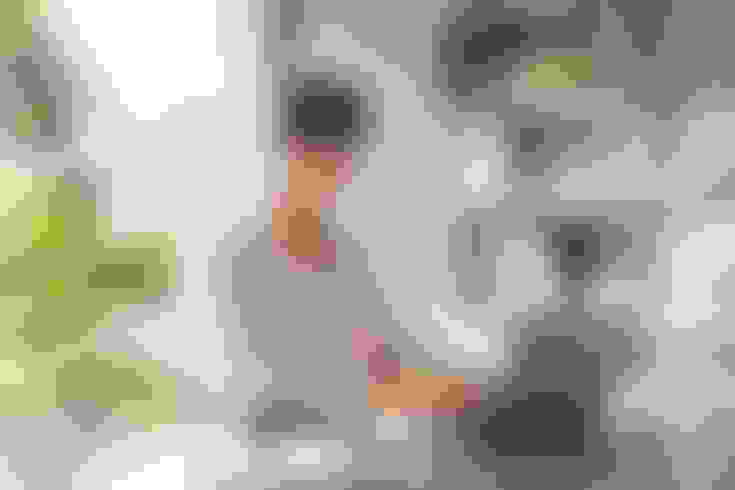
Tap “Done” To Create the Movie
The final thing you need to do is tap "done," which tells the iMovie app that you do not need to add music or transitions, etc., after which the combined video is rendered as a separate single video. You can locate it in your camera roll or simply share it from the screen that pops up.
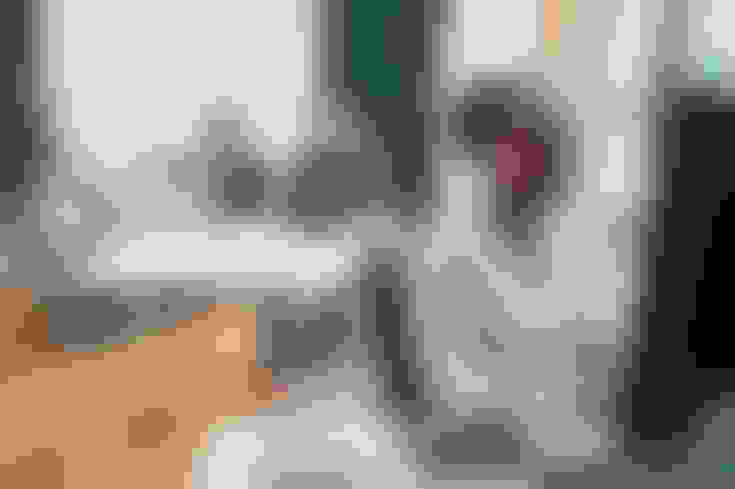
Tap Save
Once the post caption is updated, you just have to approve the changes by tapping save/checkmark/done on the platform.
If you update the text font before publishing the post, then the copy-pasting process happens in the virgin caption box, and instead of saving, you have to tap publish/post.
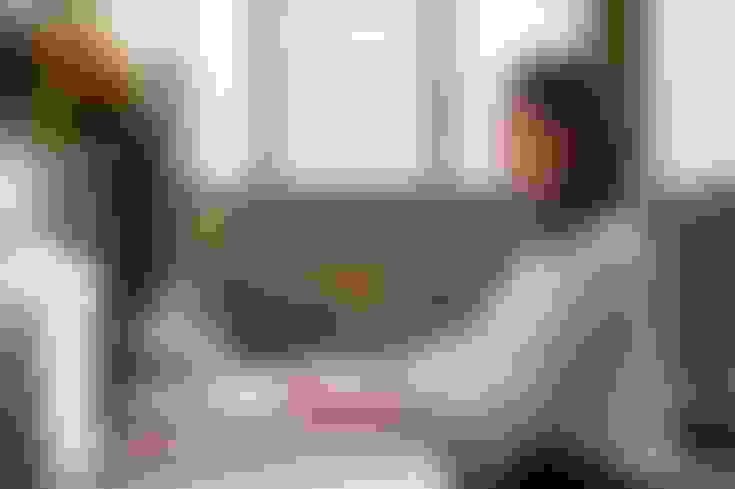
The implications of using a different font on Instagram
When you use a different font in IG captions, you discard regular alphabets in favor of symbols that look like alphabets. Your viewers might be able to read your content just fine, but the algorithm won't.
Sometimes the operating system used by the post viewer doesn't have the ability to display certain Unicode characters, which results in random boxes being shown in their place.
The most serious effect of using different Unicode symbol arrangements instead of the ASCII text (regular alphabets) is on the hashtags.
#ThrowbackThursday is not the same as #ThrowbackThursday with a different font. And if you try to use alternative hashtags for fonts instead of the actual text, your post will not be categorized and logged in the IG algorithm’s #throwbackthursday posts.
The Best Practices For Using A Different Font In Captions
Be unique - Don't pick the most popular alternative Unicode font for your IG captions, as that can make you look like you are copying others.
Use regular text as well - Just because you can use an alternative font for the entire length of your IG caption doesn't mean you should. Use it as a headline or for subheadings. It can be overwhelming to read more than two sentences in an alternative caption. Moreover, not every device can read these characters, so you don't want to bombard anyone with a caption area full of blank boxes.
Don't overwhelm anyone - Whether it is a stream of blank boxes or alternative font alphabets, the experience of reading what one isn't used to can be overwhelming. Social media today is all about maximizing engagement, and any move that can turn off people can be detrimental to your brand.
Keep hashtags in the regular alphabet - While you can have 100% of your caption text in an alternative font, you shouldn't have your fonts in anything other than the classic alphabet. That's because the hashtag has to be in standard IG font to be recognized correctly.
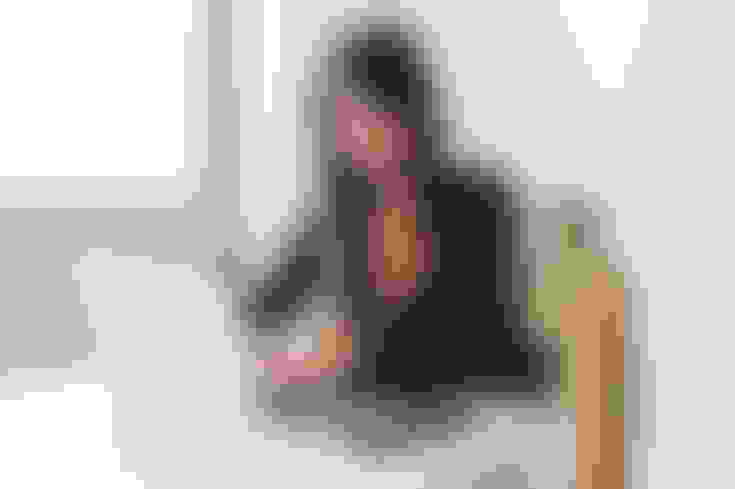
Instagram Caption Resources
Changing caption font in posts - IGFonts - The exact steps to follow are covered in this post. You can copy-paste any text into such tools and get updated fonts that will display in most caption spots regardless of platform.
Changing caption font in subtitles - ContentFries.com - You can upload your own fonts or select from a wide range of them natively available on the ContentFries platform. These can be used for reel and IG story captions/subtitles.
Changing fonts in graphics - Canva - For graphic posts, you can use ContentFries quote cards with your own fonts. For broader customization options, you can use Canva, which is the standard for designing image posts, like ContentFries is the standard for bite-sized video content and captioning.
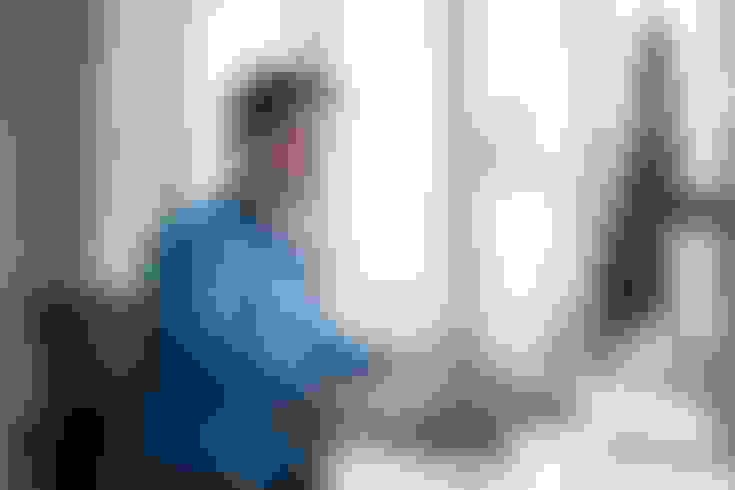
Final Thoughts
You can use a different font on Instagram by changing alphabets to Unicode symbols that look like alphabets but are actually unique characters that retain their appearance even in plain-text updates. These can be found on IG font generators that are available online and can be discovered by searching for "IG font generator" on Google.
