Table of contents
If you want to merge different clips to create long videos for Youtube, you have to use a video editor. While most video editors have this feature, Youtube's own editor discontinued the merging feature leaving its creators limited to playlisting as the only way of bundling two videos together.
You cannot merge two videos together into a single video on Youtube because the Youtube editor has discontinued the merging feature. Now you have to bundle the videos together using Youtube playlists or have to merge the clips offline via an editor like iMovie, inShot, Wondershare, or VideoPad.
This article covers the steps you can take to bundle videos on Youtube via playlists or to merge them offline via third-party editors. It also covers the various ways in which you can use video merging as a content creator. So read it carefully if you are a new Youtuber or video content producer looking to improve your content repurposing game.
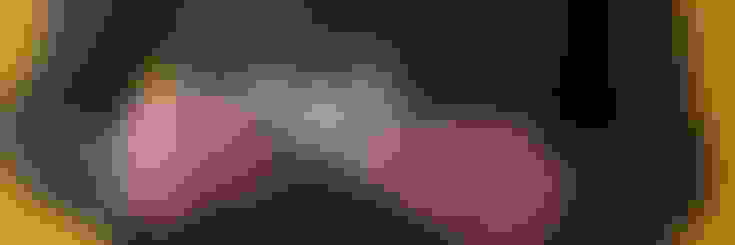
Merging Two Videos Together On Youtube: A Brief Overview
Merging two videos together can be a useful strategy for repurposing content. And up until 2017, Youtube's own video editor allowed creators to select multiple clips in their uploads library and merge them together in chronological order.
Unfortunately, this feature was discontinued, and the only way to merge Youtube videos on the platform itself is to create a playlist of multiple clips.
If you don't want to use the playlist method, then you will need two tools: a Youtube downloader and a video editor that can combine multiple clips. These tools can help you repurpose multiple clips into single, long-form videos. Let's go over the Youtube playlist method first, then check out the offline repurposing method.
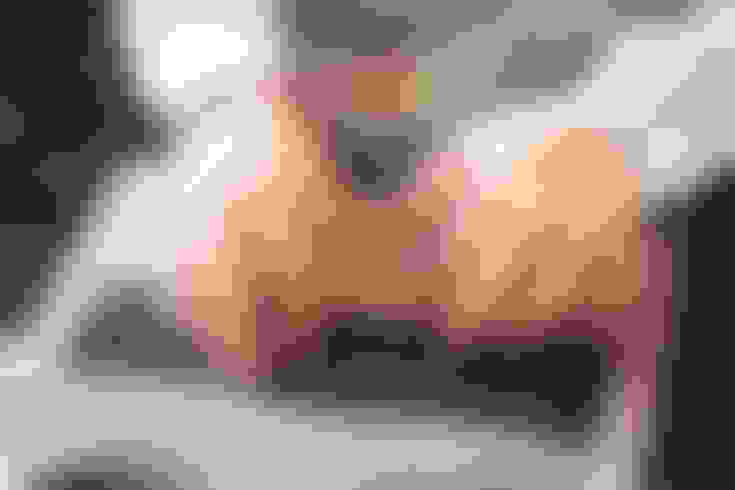
Steps To Combine Two Clips On Youtube
As mentioned earlier, the only way to bring two clips together on Youtube itself is to use the playlisting feature. Here are the steps you should take to merge two videos together on Youtube:
Step 1 - Log into Studio.Youtube.com - This opens the Youtube Creator Studio, where you can upload and edit videos.
Step 2 - Upload your videos to Youtube - If the videos aren't already in your Youtube library, you need to start by uploading them.
Step 3 - Set the videos as unlisted - As the videos begin uploading, you have the option to change their settings and information before saving changes. In the sharing settings, turn the video to unlisted instead of public or private.
Step 4 - Create a new playlist - Once the videos are uploaded, you should create a new playlist using the main Youtube website or the creator studio.
Step 5 - Add the videos to the playlist - After opening the playlist, you can click the + icon to add videos to the playlist. Here you can select videos from your own library, including ones that are set as unlisted.
Step 6 - Share the playlist link - The playlist itself can be public even if the videos in it are unlisted. This makes the playlist the only public way of consuming the videos, which are more likely to play in the order in which they are arranged in the list.
This is a practical way of joining different clips in a specific chronology but is not as efficient as the Youtube video joining feature that used to be available on Youtube video editor. If you want to have a genuinely merged video that is free from playlisting and consumer playback choices, you need to use a third-party program.
The following pros and cons table will help you figure out if you should merge videos on Youtube or on other platforms first.
| Pros of merging videos via playlist | Cons of merging videos via playlist |
|---|---|
| It is quick, and current uploads can be used for it | Videos can be played out of order |
| It is native to Youtube | You can't export the merged video anywhere else |
| It is better for monetization (more pre-roll ads) | Ads can play after each clip, interrupting the viewing experience |
| It has a higher playback value | People can skip certain clips |
If you have multiple clips that you want people to binge, uploading them individually on Youtube is definitely better for your content's discovery.
Bundling them in playlists can help new users navigate and binge content, while individual clips can be distributed more widely within the Youtube recommendations, bringing more eyeballs to your content. But if the videos have to be viewed in each order, you need to genuinely merge them into new videos.
For this, you have to use a third-party program. Combining clips into new videos is a form of content repurposing. Here is how you can execute it.
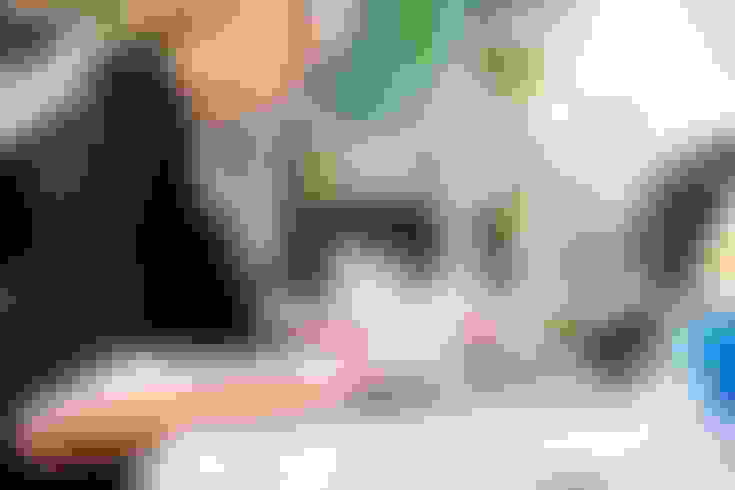
How To Merge Two Videos Together For Youtube
If you want to merge two or more clips together for Youtube or any other platform, you'll need to use a video editor. For this, pretty much any video editor will work because almost all editors have a timeline feature that combines clips in the order in which they are added to the timeline.
They all have almost the same workflow, so it is easy to point out the exact steps to take to merge videos regardless of the video editor. And no matter the video editor you use, it all starts with getting the clips that you want to merge.
Download Videos From Youtube
If you want to merge videos that are on Youtube, you must start by downloading them. If you already have the videos and are merging them to upload them on Youtube, then you can skip this step.
To download your own videos from the Youtube library, you should go to studio.youtube.com and download the videos from the options next to the individual videos in your library. And to download videos that others have uploaded, you can use a tool called Youtube downloader.
There are hundreds of Youtube downloaders, and generally, googling the term will get you a functioning Youtube downloader.
Download And Install A Video Editor
Once you have the videos, the next step is to get the video editor. You can use iMovie on iPhone and mac and a range of other programs on Windows and android devices.
InShot can be used to merge videos on Android smartphones, while Wondershare and Videopad can be used to merge clips on Windows laptops and computers.
Import Videos To Its Library
Once you've chosen and installed a program or app, you have to launch it and start a new project. In Inshot, you have to specify that the project is a video project and not an image project. For all other editors, a new project is all the same. Importing clips is the first step in computer-based editors.
In computer editors like iMovie for iMac, and Wondershare and Videopad for windows, the clips first get imported to the program's library.
Then they are added to the timeline in a specific order, which ends up being in the video itself. In mobile editors like iMovie for iPhone and inShot for Android, there is no such thing as an editor library. Whatever you add to the project is directly added to the timeline and can be rearranged before exporting.
When using a mobile phone editor, you should select the clips in the order in which you want to merge them. This can cut short the merging process.
Add Videos In Order Into The Project Timeline
This step is for computer-based editors because the initial import doesn't add projects to the upcoming video file. It just adds the clips to the editor dashboard. From Wondershare to Videopad, the process is the same. You click and hold the clip you want to be played first, and you drag it to the timeline. Once it is added, you drag the next clip and place it after the first one in the timeline. This process is automatically executed in mobile editors if you select the clips in the right order when importing them.
Export The Files As A Single Video
Once the project timeline has the two videos in the order in which you want them to play, you can click export (in computer editors) and save (in mobile editors) to get a merged result. This video cannot be played out of order and doesn't float on the internet as a collection of clips. It is a new video where the clips are merged into a single unit.
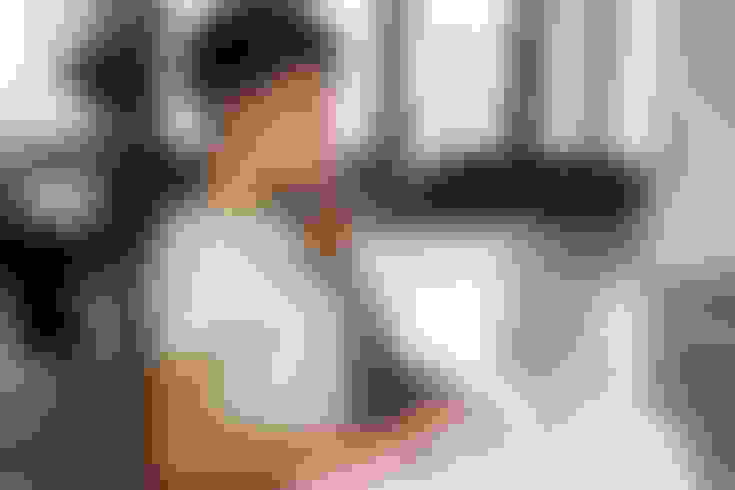
Using Video Merging
You have just learned how to merge two clips using third-party programs. There are many ways to use this skill outside of stitching two halves into one video. Let's explore the potential uses of this skill for content creators.
Create A Highlights Reel
One of the most common uses of video merging is to showcase different clips in a new piece of content. Highlights of sports events, conventions, and even webinars are pretty popular.
You can repurpose small content pieces into longer videos for contexts where long-form content is appreciated. And Youtube is one of the few platforms where people consume long videos.
Produce A Podcast Episode
Another context where long-form content is admired is the podcasting space. You can use platforms like ContentFries to create podcasts from merged videos. By uploading the merged video to the ContentFries editor and exporting the video as an MP3, you can produce a podcast episode out of spoken-word content.
For this, the audio of the merged clips should be valuable, though. You can't merge action-driven videos and strip their audio for podcast content.
Create A Showreel
As mentioned earlier, you can create highlight reels by merging different videos. If the highlights reel features your content alone, then it is a showreel. Entertainers, content creators, professional speakers, and authors can all benefit from good showreels, so saving and merging clips into short videos can be quite beneficial for them.
Create a throwback comparison video
If you're comparing progress or making a point about certain changes, predictions, and outcomes, then stitching an old video with a new video can help you make your point.
For this, you need to have the old clip and the new clip and should merge them together. You might even want to add audio commentary to make your point. Again, this ventures into the content repurposing territory.
Create A Reaction Video
If you want to add your reaction or take to a viral video, you might want to use the merging method. Make sure not to breach anyone's copyright and remain within the fair use boundaries. There are two ways to go about creating a reaction video with the merging method.
The first way is to add the main video to the timeline and then add your reaction after it. The second way is to record a clip of you setting up the video, then add the video, and then add your recorded reaction, sandwiching the clip between your own videos.
Make A Response Video
Where reaction videos revolve around content that doesn't directly address you, response videos are usually reaction videos that come from the person who is being addressed in the video that they are reacting to.
You can definitely use the clip-merging method to create a response to a video in which you have been addressed. You might need to trim the video that you are responding to down to the clips and moments that you plan to react to. Once you have the clips, merging them requires the same steps that have been covered above.
Contentfries: Your Repurposing Assistant
If you've watched clips of actors, speakers, and celebrities floating around the internet, you have come in contact with repurposed content. ContentFries is a powerful repurposing program that allows you to create hundreds of pieces of content from a handful of long-form videos.
These videos are branded and captioned, yet they take only a few minutes to make. This kind of content multiplication power makes you look like you have a whole team of editors working for you, elevating your image in the process. Make sure to check it out if the concept of content repurposing interests you.
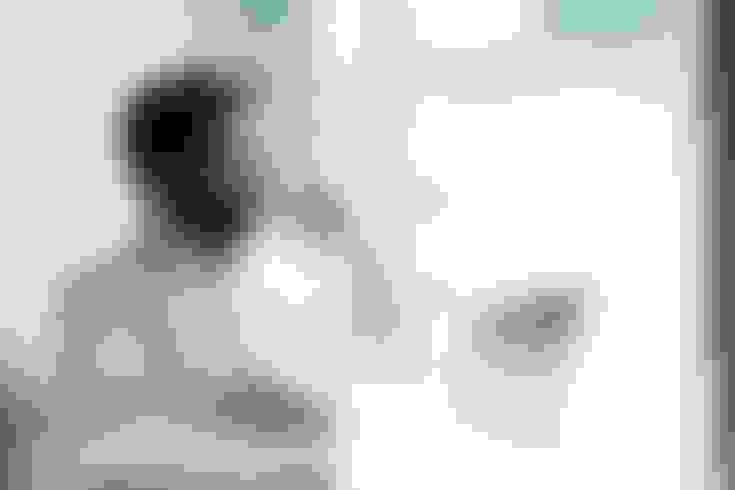
Final Thoughts
There was a time when you could open the Youtube Video Editor and select videos from your uploads library to produce a new, merged video. To discourage reuploads and content recycling, Youtube discontinued its video merging feature.
Now, YouTubers use playlists to bundle their episodic content. Still, you can use third-party video editors to merge videos into new pieces of content that cannot be played out of order. You can also use the merged videos to create podcasts, highlight reels, and showreels.
