Table of contents
For Podcast Clips: Use Content Fries To Make An Audio Visualizer
Step 1 - Start A Wizard And Upload A Piece Of Content
Step 2 - Select A Template With An Audio Visualizer Or Add One Yourself
Step 3 - Make Adjustments (Optional)
For Music: Use Renderforest To Make An Audio Visualizer
For Edm: Use Specterr To Make An Audio Visualizer
If you want to turn your interview audio or music into a youtube-friendly or IG-friendly piece of content, you should use an audio visualizer. That word invokes the horror of having to download and master Adobe After Effects.
However, Adobe AE isn’t the only way to make an audio visualizer. In fact, you can make audio visualizers online without installing anything.
To make audio visualizers, you need ContentFries (for interview visualizers), RenderForest (for song visualizers), or Specterr (for instrumental or EDM visualizers). These platforms allow you to select a visualizer template and connect audio to it.
In this article, you will learn how to create visualizers on each of these platforms. Aside from step-by-step tutorials for each of these, you will also find out the strong points of these services and how you can make your content even more engaging. So, let's get started!
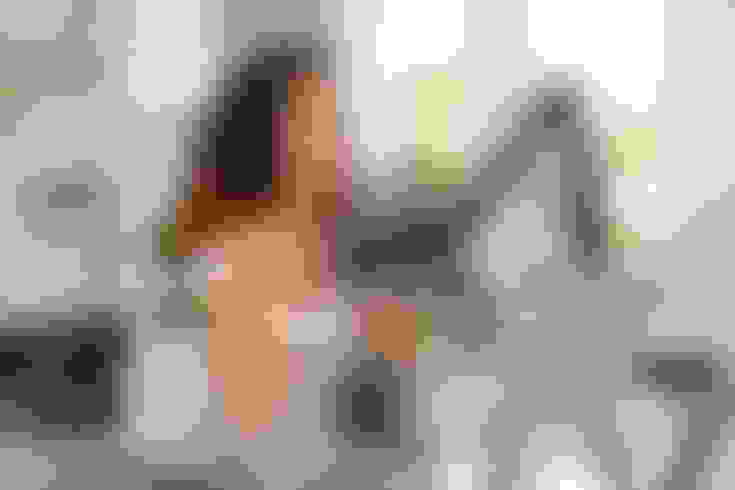
For Podcast Clips: Use Content Fries To Make An Audio Visualizer
If you want an audiogram or an audio visualizer for the spoken word, be it a monolog, a piece of standup comedy, or a podcast clip, you should use ContentFries. The primary reason for this is that ContentFries is created to facilitate online content creators to repurpose their content.
Unlike visualizers that are meant to be placeholders for the visual side of music, ContentFries audiograms are meant to aid the audio consumption experience without distracting the viewer from the words in the audio.
It is a lot more precisely geared toward enhancing the consumption of dialogue. If you use a music visualizer for your podcast clips, the elements that will move on the screen will not sync with words or even your cadence. Instead, they will sync with the base and other musical elements.
Music visualizers look misaligned when they are used for the spoken word. Fortunately, ContentFries has a pan–audio visualizer that syncs not just with music but the main audio track, even if it is the spoken word.
Below are the steps to add an audio visualizer in ContentFries.

Step 1 - Start A Wizard And Upload A Piece Of Content
The first step entails uploading a video file or an audio file. This can be a little tricky because most people who want to add a visualizer to their audio track often have just the audio. Fortunately, ContentFries got you covered, since you can upload an audio file (.mp3) file without any issues.
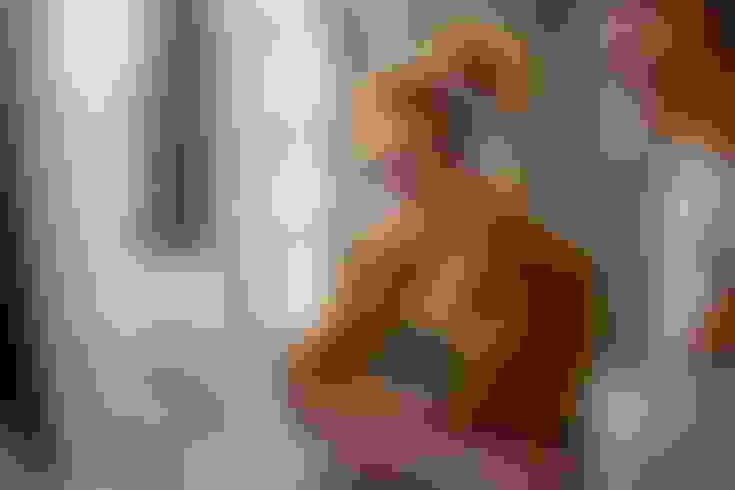
Step 2 - Select A Template With An Audio Visualizer Or Add One Yourself
Once the content is uploaded to the wizard, you will be redirected to a Context Editor. You will find plenty of templates in the “Templates” section (“Global Fry Boxes” tab specifically), some of them with visible audiograms.
If you are not keen on using templates, you can simply add an audio visualizer from the “Elements” section by clicking on the “Add Sound Wave” button.
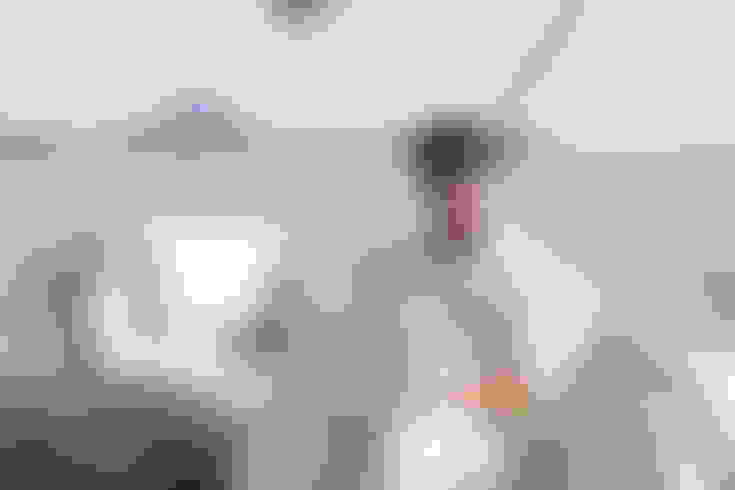
Step 3 - Make Adjustments (Optional)
Whether you want to make adjustments is entirely up to you. For most simple visualizer tasks, the adjustment part is redundant, and you can directly get the audiogram in under a minute.
As mentioned earlier, this part is optional and isn't really needed if all you want is an audiogram. The adjustment options do not need to be explained as they are very obvious in the drag-and-drop editor.
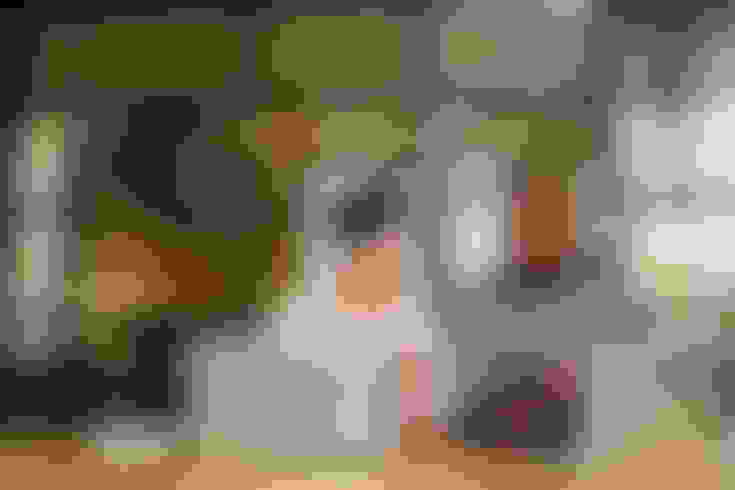
Step 4 - Export Video
This is the final step in which you render the visualizer-aided clip in the format that you want. It is a straightforward process: Click on the icon with a rectangle with an arrow pointing down on it and finally click on “Export this context”.
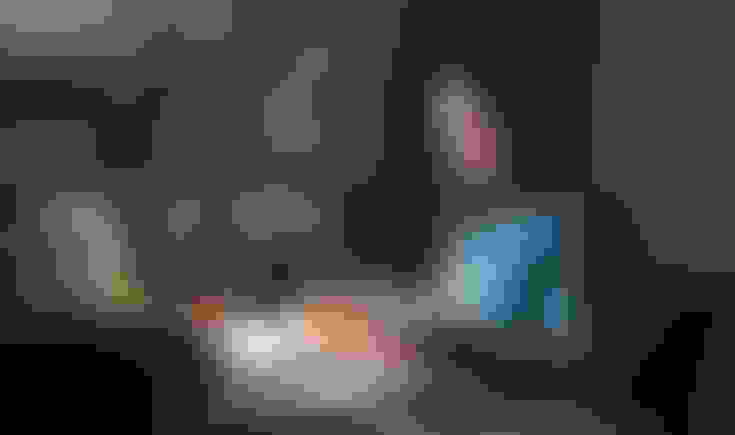
Recap
It might seem like getting a visualizer on ContentFries is complicated, but the four "steps" above are less than eight-button clicks. You just need to upload a video or an audio file and add a template with a visualizer on it or add one yourself. The rest is just clicking the confirmation buttons until you have the file saved.
This video shows how you can use an audio visualizer from ContentFries.
Just because we offer ContentFries doesn't mean we will push it where it isn't the best service. So, when it comes to creating audio visualizers for music, ContentFries is not sufficient.
If you are a musician, you can splice clips from your podcast interviews using ContentFries, but that falls in the Content Repurposing category. For music visualizers, you should probably use RenderForest or Specterr.
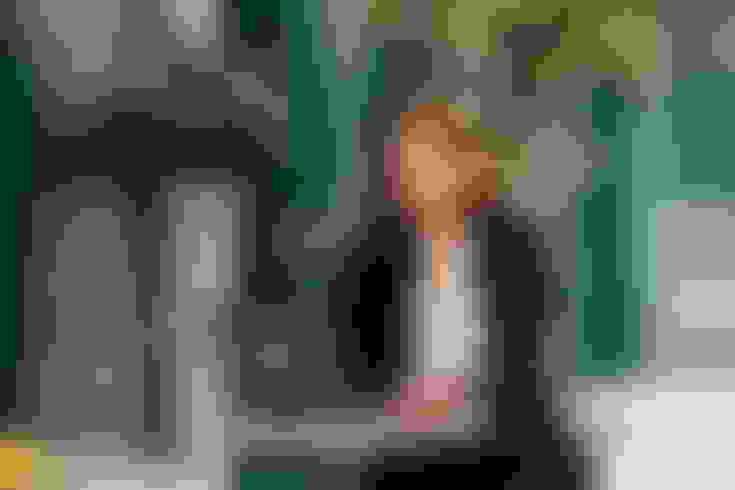
For Music: Use Renderforest To Make An Audio Visualizer
Visualizers for songs where lyrics are prominent require a frequency sync. This means different elements of the moving graphics are synced to different frequencies.
Some waves will move according to the vocals, while others to the instruments. Read our article on “How Do Audio Visualizers Work?” to get a better understanding of this.
Renderforest has a visualizer template library that is ideal for pop and genre songs. The steps you must take to make an audio visualizer with RenderForest are as follows:
Select a Project template - Unlike ContentFries, you start with a template in the RenderForest environment. You can start a new project and select a template or click an existing template and continue.
Customize the template - You don’t want your music to seem generic. It is always a good idea to customize your template and incorporate brand elements into it. Both ContentFries and RenderForest allow you to add your branding to your projects.
Select the Image - As covered earlier, a music track is best represented by the artwork for the song. RenderForest templates usually have image holders like Vinyl record images. You can swap out the default image with the artwork file you have on your computer.
Add music service icons (if applicable) - IF your track can be streamed on Spotify or Apple Music, you can add the logos of the respective music stores on the visualizer track. This usually serves as an advertisement for your music.
Add your music track - After the visual identity has been set, you can finally add your music track. The audio aspect of the visualizer is secondary because the visualizer syncs to the music regardless of what the music is. After all, it is bound to a formula.
Preview your visualizer - Even though the music will likely sync with the audio almost perfectly, you need to play the track to see whether you like it. Pay attention to the art placement, the extent to which different elements move, and how cohesive everything looks.
Download the video with the visualizer - Once the track's sync and the overall audio-to-visual cohesion are up to your satisfaction, you can go ahead and download the video.
The fact that Renderforest allows you to add vinyl covers and other artwork alongside music store logos shows that it is better than ContentFries for music clips. But the same things make it inferior to ContentFries for podcast clips. The last thing you want is to have a bass-drop visualizer for the spoken word.
Speaking of the spoken word, there is a third visualizer-making platform that is much better suited for electronic dance music and other genres where the instruments are superior to the vocals.
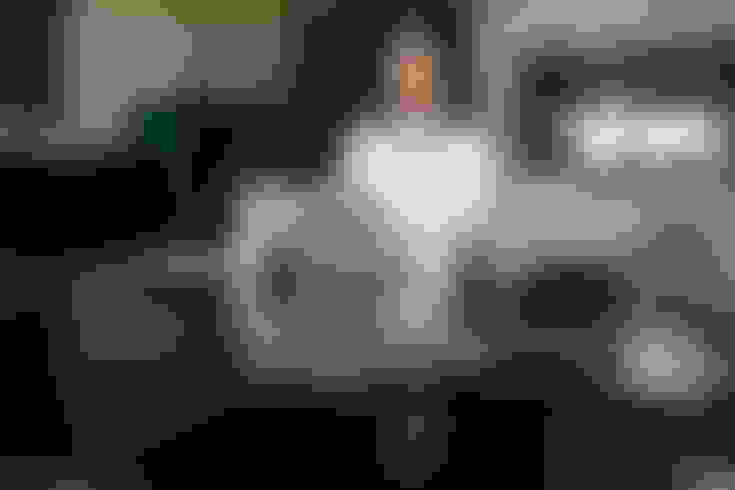
For Edm: Use Specterr To Make An Audio Visualizer
EDM and other specific genres where the musical instruments are superior to the vocals require visualizers where the visual elements sync to different frequencies, mainly bass. RenderForest visualizers do that to some extent, but Specterr is far better suited to make audio visualizers out of instrumental and EDM tracks.
Specterr has a visualizer-making workflow similar to RenderForest, albeit with a few variations. Here are the steps you should follow to make an audio visualizer online using the specter platform.
Start by selecting a present - When you start a new project, the initial step requires a preset. This is just one of the templates in the gallery that you may find interesting.
Upload high-quality audio - Once you select the preset, you need to upload your music track. A high-quality MP3 or WAV file is ideal for this. The better the quality of the music, the more information there is for the individual elements in the render to sync to.
Add personal touches - You can add the background artwork and a logo that is usually at the center of the track in Specterr. The logo in the middle convention is the norm in EDM and its subgenres.
Export your video - This is a straightforward click-to-export step, which results in the video getting downloaded. Make sure to preview the content before downloading it, as high-quality videos might take time to be downloaded.
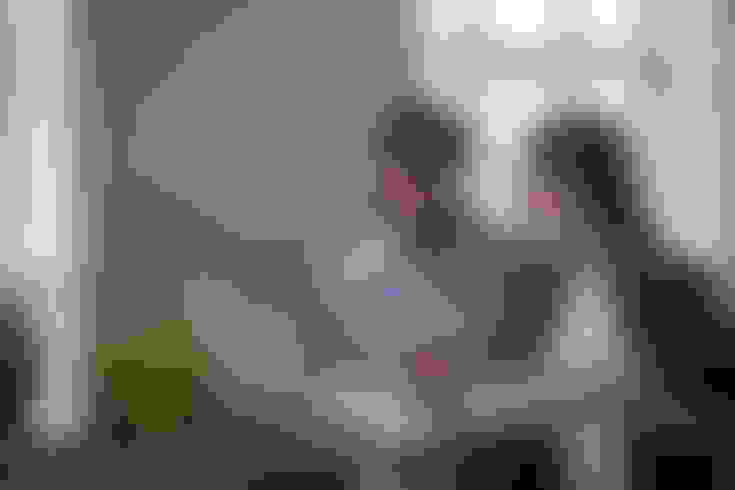
Tips For Distributing Audio Online
Now that you know the top three ways to make audio visualizers online, let's look at the audio distribution, which is the main reason you want to make audio visualizers in the first place.
A visualizer can be engaging and allows you to distribute audio content on a video platform. But that doesn't mean the content will fare better than actual videos.
ContentFries is a business that revolves around making content more engaging, so we research engagement 24/7. Here are a few insights that might help you make your audio pop on social media.
Distribute through a genre channel and get your Youtube handle tagged - If you have an EDM or music track, you can find a big youtube channel in the same genre and have your track distributed through it. You will most likely have to pay. But by having your youtube channel tagged in the title, you can get traffic and subscribers. Ideally, you should have at least three songs on your personal youtube as well.
Distribute audio via TikTok sound - Most music distribution services automatically put your song on TikTok. But if you use a TikTok influencer marketing service, you can have your sound used by major TikTok content creators. This gives your music a chance to catch on in the form of an emergent trend.
Use stock video alongside a visualizer - For podcast snippets or monologue content, you need more than just a visualizer to keep your audience hooked. One of the things you can use is a series of stock video files. Pexels.com is a great source of high-quality stock footage that can go over your spoken-word content.
Use captions - Finally, this is one thing that can improve your Youtube engagement regardless of whether the audio is a spoken-word piece or a song. Lyrics and captions that represent words are the only visual elements that actually require your listeners to look at the screen. ContentFries specializes in auto-captioning podcast clips, speeches, standup comedy, and rap.
Lean into bite-sized - Musicians are under the assumption that they have to get their whole song to pop. But if you look at most songs that have gone viral in the past three years, you'll notice that a majority of them have to do with a few seconds going viral as an audio transition in a TikTok. Start making snippets of your song and using them in reels, short-form video content, and as background for stills on Instagram.
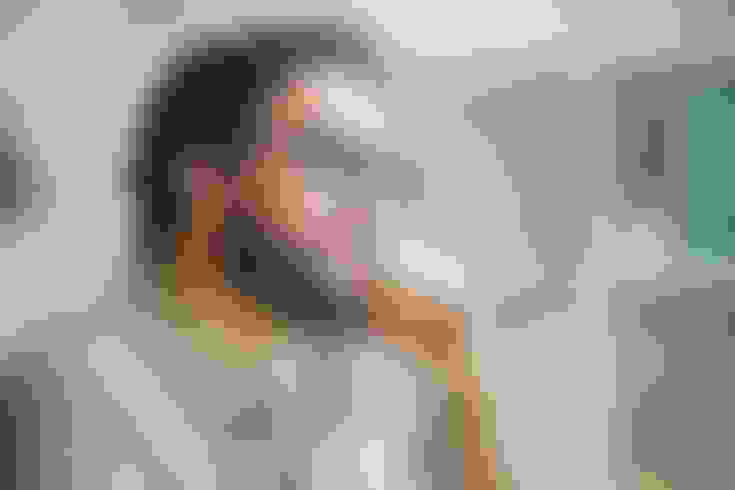
Final Thoughts
An audio visualizer can be made online via visualizer-makers. The top audiogram program for spoken word is ContentFries, and it has the capacity to auto caption the words uttered by a podcaster, speaker, or comedian, to make the video even more engaging. For pop and genre songs, RenderForest is pretty good. And for EDM tracks, Specterr has the best workflow.
