Table of contents
Where choppy transitions can have a jarring effect, seamless transitions can have a hypnotic one. That's why dynamic video editing can improve your audience engagement. Smooth transitions are easy to follow but can be incredibly difficult to create.
To create seamless transitions, you must match the speed and direction of the movement in both shots, add motion blur, and switch shots quicker than the eye can follow. There are Adobe After Effects presets and DaVinci Resolve templates that you can use for smooth transitions.
This article is your crash course on smooth transitions. You will learn specific transitions as well as the principles of seamlessness in shot-shifting. Multiple videos are throughout this resource for specific instructions as well. Bookmark this post for future reference.
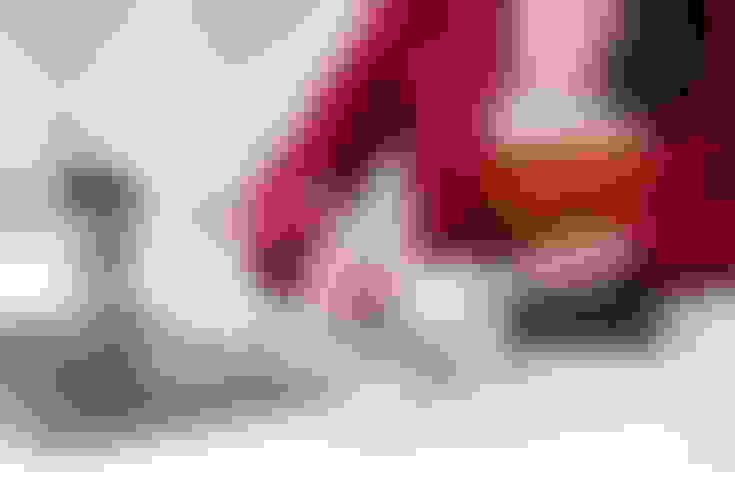
The Principle Of Seamlessness
We, here at ContentFries, are always researching engagement. As the biggest facilitators of content repurposing in our region, we have to stay on the cutting edge of things. Having analyzed over 1000 most viewed videos, we have concluded that the next best thing for user engagement, after short-form captioning, is smooth editing.
We have learned that seamless transitions occur when the eye is fixated on a constant while the shot shifts faster than the eye can detect. That's why you might not notice the cuts in your favorite Youtuber's commentary videos.
To create seamless transitions, you have to keep the eye occupied and shift the shot. The specific tactics and transitions you can use for this are covered later in this post. But to make any one of those work, you have to be able to understand the role of shot planning.

Shot Planning For Seamless Transitions
The number one way to make your video transitions smooth is to plan your shots around transitions. You can do a lot of magic in post, but what elevates a well-timed transition is the contrast between shot A and shot B. If the camera is in motion, then its speed and direction should be the same.
And if the subject is moving, his pace should be uniform across multiple shots. The harsher the contrast, the harder you have to work to make the transition.
Always shoot motion-following shots - These shots can save a shot shift that would otherwise be too distracting.
Shoot more than you need - B-Roll can come in handy when you're running out of material.
Keep one aspect similar between shots - It always helps to have similar color schemes, environments, and other aspects to smooth out a transition.
Drop/Throw objects in and out of the frame - As a precautionary measure, film your subjects throwing a specific object in and out of the frame in different shots. So, whenever your main transition material doesn't work, you can use a drop transition.
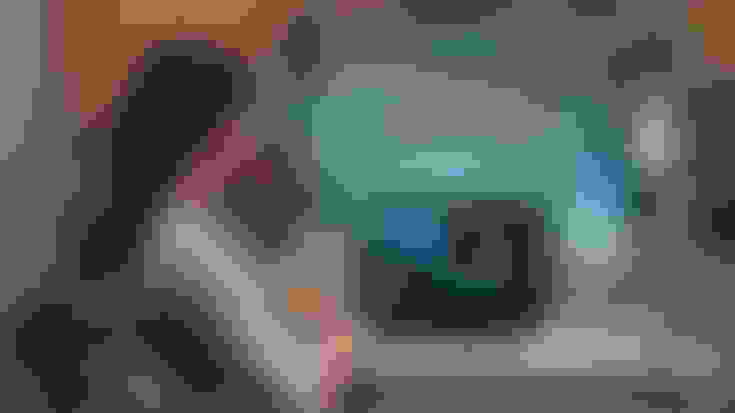
Top Transitions To Use In Dynamic Video Editing
Simply understanding what makes a transition smooth won't help you make a great video. You need to know different applications of the transition smoothness principles to keep your video editing from becoming monotonous and predictable.
In this section, you will discover several transitions that build on top of each other. The first one is the easiest, and the last one is the most complicated. If you master these transitions in the order that they are listed, though, you'll become a transition expert in no time.
The Zoom Transition
The zoom transition is a very quick transition that doesn't give the viewer enough time to spot the differences between the two shots. Because it happens almost as quickly as a cut, it can sometimes be a little jarring. You need to match the shots, at least in theme, if not in color and subject, to make this transition work.
Zoom transition works because it keeps the eyes engaged while shifting shots. There are only two ways to keep the eyes engaged. The first is motion, and the second is color.
The Fade Through Glow Transition (Lens Leak)
The fade-through-glow transition works by keeping the viewer engaged with light instead of motion. The basic version of this transition is the classic fade-through-white transition. Fading to black can instill a sense of completion, while fading through can distract the viewer from the actual shot.
Letting a light leak or glow fill up enough of the screen to change shots can work. But for that, the leak must work on both shots. The leak has to appear, expand, contract, and vanish. It is overlayed on the timeline as it shifts from one shot to the other. The expansion stage of the light leak must occupy the entire screen when the first shot cuts to the second one.
The Speed-Match Transition: Whip
Speed is a lot easier to use than light for unplanned transitions. But if you plan your shots properly, you can make a whip transition which has an incredibly smooth effect. To create a whip transition that works, you have to follow the subject in two shots at the same speed and in the same direction.
Then at the peak of one shot's camera movement, you can switch to the next shot. As long as the speed of both shots matches, the transition occurs before the viewer is aware of the shot change.
Speed-Match+Stability: Throw
If you want to level up the impact of speed-matching, you can add a stable object to create a "throw" transition. By fixing the camera to a single object, like a ball, you can take two different shots in different environments. Follow the object at the same speed and shift shots in between to create a transition that's quicker than the eye can catch.
Stability + Motion Match: Rotation
Stability and motion-matching work not just for object-throwing transitions. It can also work with subjects. Rotating transitions can be incredibly smooth if there's a subject in the mix.
Follow the main character in a shot as they're walking. Keep everything but the environment the same in the next shot. That includes the pace of your character's walk and the speed at which the camera follows them. In both shots, you must rotate the camera 360 degrees.
This requires a gimbal with a rotation feature. You have to cut the shots when the camera is at the same angle to create a powerful yet smooth shift. It is good to wait for at least a quarter of a rotation before making the shift.
Only when the viewer is subconsciously expecting an entire rotation does this transition work. You can also add speed to the rotation (in post) and match the speed in both shots. So the rotation can start slow, speed up, switch shots at the same speed, and then slow down.
Masking - Foreground Object Blocking (Speed Match Relevance)
Masking is a high-quality transition tool that even modern movies use. If it is good enough for cinema, it's good enough for digital video. Speed-matching is the relevant principle for the masking transition.
You have to create a mask that conceals the environment behind the subject. For this to work as a transition, the subject (or object) must cover the entire screen in a sweep.
It could be a tree in a forest scene or a football in a picnic highlights video. When the tree or the football passes across the screen, it erases the first shot (because of the masking effect) and reveals the shot on which it is overlaid.
To make this transition subtle, you must ensure that the shot revealed is thematically similar. It works best when the two shots are in the same environment but reveal a different perspective.
The Blur Transition
Another transition that works for the same environment shot shifts is the blur transition. It uses the same screen-filling principle that is used by fading through white or lens leak transitions. You can use it whenever the same object shifts environments.
By blurring it in one shot and then reducing the blur to complete clarity in another, you can produce a smoother shift. Ideally, the subject or object should be in the same position in the frame in both shots. Blurring has an inherent smoothness that fading through white and direct cuts don't.
Motion Blur + Speedup
Finally, you can add motion blur to any speed used in your transitions to create an additional layer of smoothness. Whether you use speed when rotating the camera in one shot or speed-match in a whip transition, you can add motion blur to a part of the effect to create a super-smooth transition.
Adding motion blur to motion is only one instance of transition stacking. You can stack complementing transitions to enhance shot shifts and make them seamless.
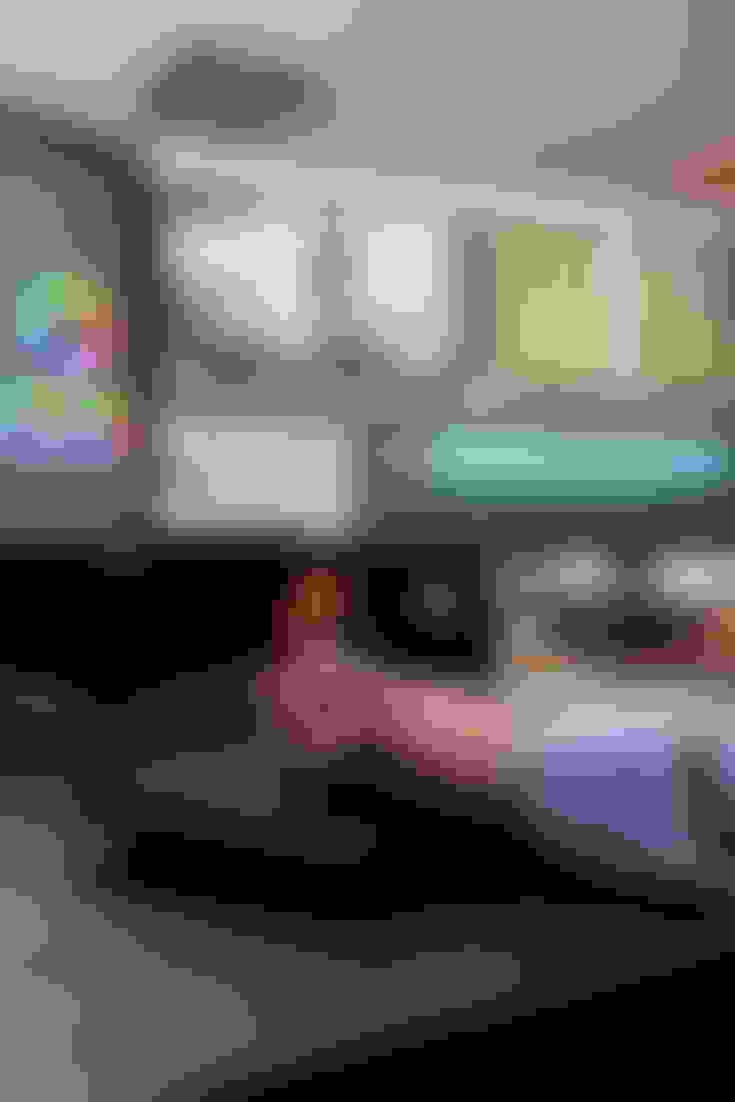
Stacking Transitions: Which Transitions Can Be Compounded?
Transitions are tricky because even a single bad choice can make the entire video look like amateur hour. Stacking the wrong transitions can make the video look worse, but compounding the right transitions can make you look like a master of video wizardry. The following are a few transitions that complement each other:
Zoom In + Zoom Out - Zooming in on one shot and zooming out on the next can create a seamless transition if the shots are thematically aligned.
Rotation + Speed Up - Adding speed to a rotating shot allows you to cut to another rotating shot at the same speed.
Light leak + Blur - If there is no object to blur between shots, you can add a light leak and then blur to diffuse it. This creates a smooth shift.
Motion Blur + Speed - Speedmatching shots can be enhanced with motion blur.
Motion + Motion Blur + Speed + Zoom Out - A masterful yet complicated transition requires movement of the camera, motion blur, and speed on one shot and motion blur alongside a zoom-out at the same speed on the next one.
Zoom In + Speed + Motion Blur + Zoom Out - This is a zoom-in and out transition stack with speed and motion blue added to it.
As you can see, speed and blur are two of the most versatile transition-creating tools. In fact, over 95% of the After Effects transition presets use speed, blur, or both. By now, you know the effects you need for seamless transitions. Now, let's look at how you can implement them.
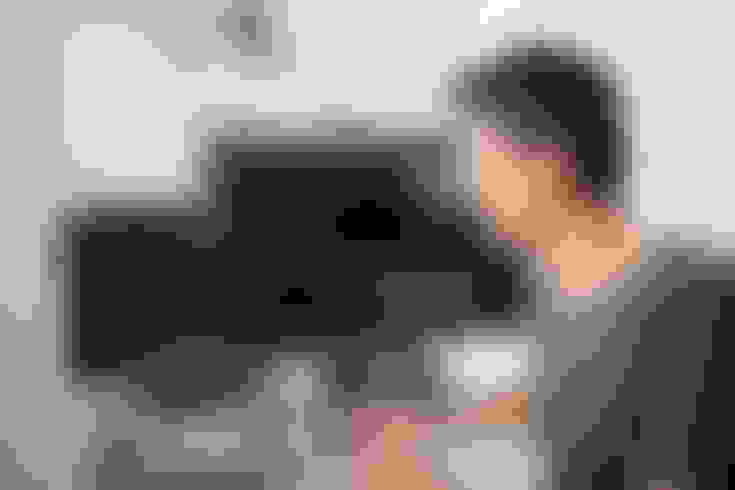
Best Software for Seamless Transitions
If your video transitions are choppy, your video editor might be to blame. Not all editors have the same transition-creating capabilities. In this section, you'll find the best video editors for seamless shot shifts.
Adobe After Effects
No conversation around transitions would be complete without After Effects. It is Adobe's motion graphics tool that complements Adobe Premiere, Adobe's flagship video editing tool. There are hundreds of transition templates for Adobe After Effects that make seamless transitions pretty easy.
DaVinci Resolve
DaVinci Resolve has great light management tools that make incredible transitions possible. There are dozens of very specific tutorials that cover creating transitions from scratch in this control-expansive editing tool. It is like Adobe Premiere and Adobe After Effects rolled into a single program. However, it is pretty difficult to master.
Final Cut Pro
If you're an Apple user, you might already have Final Cut Pro. It is the equivalent of Premiere and DaVinci Resolve for iOS. Multiple movies and TV shows have been made on this program, so there's no doubt regarding its output quality. Final Cut also has transition packs and multiple plug-and-play options for creating transitions.

Transition Mistakes To Avoid
Now that you know what to do to make your video transitions seamless, let's go over what you shouldn't do if you want to avoid rough shot shifts.
Using a transition effect without a planned shot - Random drag-and-drop transitions rarely work.
Using distracting transition effects - One shot bouncing off the frame while the other bursts into a heart frame is a transition. But it is not a smooth one.
Using dissolve - Dissolve transitions have to be the most distracting ones in standard editors.
Making the transition too slow or too quick - If a transition makes you go to sleep or causes whiplash, it isn't a good transition.
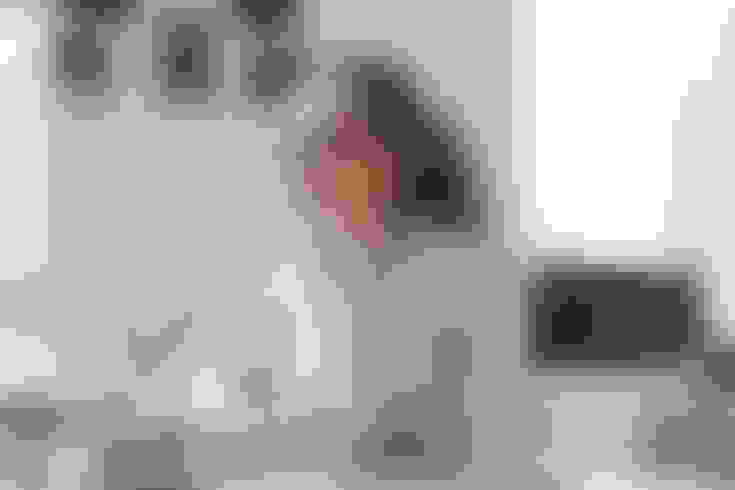
Final Thoughts
Transitions that are too choppy, jarring, or contrast-carrying can be distracting. When shifting shots, you must use motion, blur, speed, and direction alignment, alongside well-planned shots to create seamless transitions. Moreover, you can use other engagement-enhancing tools like short-form subtitles and context-specific video layouts to keep people watching till the end. ContentFries is a content-multiplying engine that can help with the latter, while After Effects, DaVinci Resolve, and Final Cut Pro are the editors that can help you create seamless transitions.