Add Captions To Video
Add subtitles to your video. Simple to write, auto-generate, or import. Edit captions in minutes. One-click timing sync. Try for free:
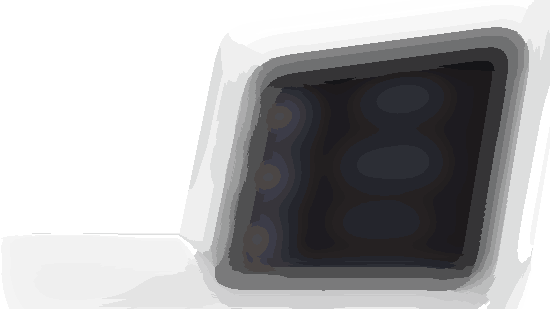
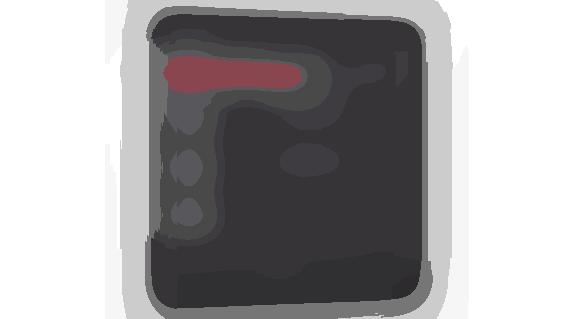
Add Subtitles (Captions) To Video Online with Powerful Subtitles Editor
Upload your video. Drag and drop from your device, use direct link, or upload from Google Drive or Dropbox for super fast uploads and better team collaboration.
Set your captions. Write them manually, upload captions file, plain text script, or transcribe automatically with stunning accuracy. Choose from more than 120 languages and dialects.
Export & enjoy. Hard-code captions to bite-sized video in minutes instead of hours. Or export captions in multiple formats like .srt, .vtt or other with timings, or as a plain text file without timings.
A better way to make bite-sized videos for social.
Reach More People
Upload your own caption file, plain text script, write your captions manually, or use our automatic captions generator.
Increase Engagement
Create captions or subtitles and hard-code them into your video content in minutes instead of hours.
Increase watch-through rate
Transcribe your video in many languages.
We've got a lot of sophisticated speech-to-text technologies at our disposal, with a diverse range of languages.
See the full list of supported languages.
Better for SEO
Video captioning / subtitling is a tedious task. Use our automatic generator and modify your captions in minutes instead of hours.
Export your video captions in .srt, .vtt or other captions format with timings, or export your transcription as a plain text file.
Read more reviews at Trustpilot or Capterra
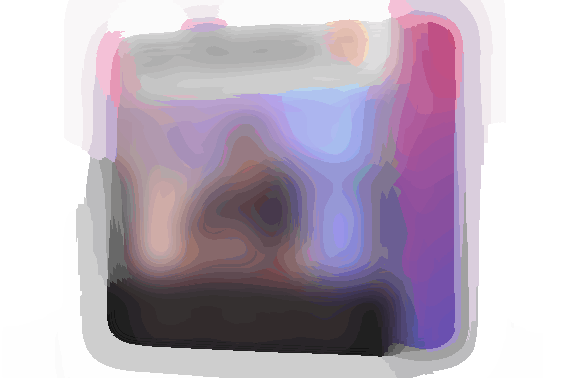
Create scroll stopping videos for social
Add subtitles to videos? That can be really tedious and time-consuming. However, if you create video content, having your videos captioned is a must! Why? It’s simple:
85% of videos on Facebook are watched on mute,
80% of people are more likely to watch your video to the end if it contains captions,
your videos can reach more people including hard of hearing or deaf people,
having manual captions in YouTube videos can boost your SEO.
That’s why video captioning is critical – but also very annoying and time-consuming if it’s done manually.
Add captions to video fast with little or no cost
Outsourcing video captions can grow in expenses really quickly, but on the other hand, captioning just several minutes long video can take hours of suffering.
ContentFries Captions Editor can generate automatic captions on your behalf, so you can caption your social media videos much faster with little or no cost if you write captions manually or paste the video script.

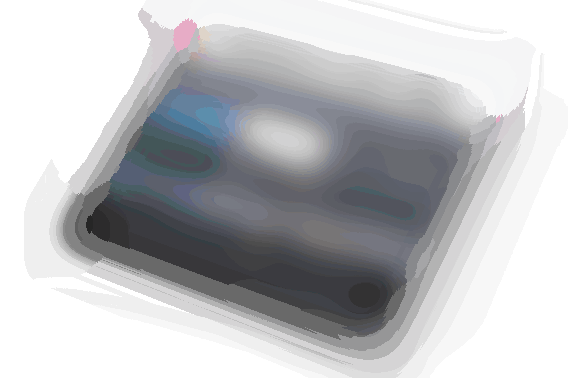
Hardcode captions to video
Social media videos often include captions, because content creators realize how important captions are for a successful social media campaign.
If you want to make your videos more engaging, we recommend hard-coding your captions to the video.
Of course, you can do this manually in some video editing software, but it may take hours just to create captions for a few-minute-long video.
With ContentFries, you may accomplish precisely this in minutes!
Don't wait a minute longer - give it a try and create a free trial account now!
Add Subtitles to Video Online
Why should I add subtitles to video?
Adding subtitles to video can help you get in front of a larger audience. Videos with subtitles are more enganging for the viewer and by doing this, you model the actions of successful content creators.
Where do you get subtitles?
Read more below to discover how you can add subtitles to your videos and how to have your videos transcribed with stunning accuracy.
How can I add captions to video online manually?
If you, for some reason, do not want to add subtitles to your videos automatically, then know that you can add subtitles manually. Read more below to learn more.
How can I get the most out of video subtitles?
It does not end only with subtitles! You can also import them to your Youtube videos or export them in plain text format and create a blog post from them.
Why should I add subtitles to video?
Several sources show that 85% of videos on Facebook are watched on mute.
This behavior is standard on platforms, where silent autoplay is the default.
According to the report from Verizon Media, 83 percent of U.S. consumers watch videos with the sound turned off, all the way up to 92 percent on mobile devices.
Get in front of a larger audience
By making your video optimized on mute, you can reach a larger audience, including:
Deaf or hard of hearing viewers;
Viewers who speak another language;
Viewers who prefer to not turn the audio on (traveling passengers, etc.).
Videos online with subtitles are more engaging
80% of people responded they are more likely to watch the video if it has subtitles.
Bite-sized content with dynamic captions/subtitles can catch the attention of viewers and hook them into watching the entire video.
Model successful content creators
Established content creators with a team of content production people use professional pieces of software like Adobe Premiere Pro to add subtitles to videos.
They make these subtitles more engaging by rotating them, making them appear in different spots of the video, adding emojis, or combining colors.
These videos are usually short and great for high engagement.
This is a great type of content for Instagram Reels, TikTok, or YouTube shorts.
Adding caption files can help with SEO on your Youtube channel
Last but not least, uploading caption files alongside the video can help you boost your SEO.
Even though the text-to-speech technology by Google is very advanced, it is still not perfect and by providing the caption file you can help Google understand your content better.
Well-captioned videos are also more engaging, which can increase your chances to get your content shared by its viewers.
Repurpose your video into articles
If you add subtitles to your videos, you can easily turn them into text, which you can use as a foundation for blog posts.
You can even extend the topic by some extra points and add additional value to your article.
Then you can link the article to the video or vice versa, or embed the video, which can lead to an organic traffic increase.
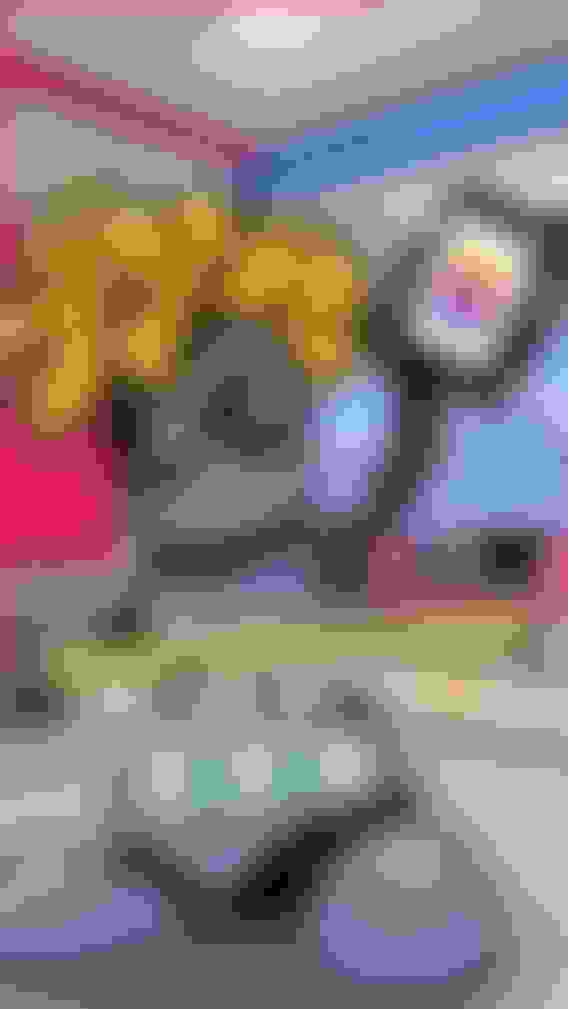

Where do you get subtitles?
There are multiple ways to get subtitles. You can outsource this process to freelancers or services like rev.com to get caption files in srt, vtt or other file formats.
You can also autogenerate subtitles and then fix them in some online video editor, or create subtitles manually.
How can I add subtitles to my video file?
Let's take a look at how to add subtitles to video online without hassle.
No need to download any software.
All you need is a ContentFries account and a modern browser. Get your free trial account here.
Get automatically generated subtitles with stunning accuracy
Get automatically generated transcription and subtitles in three simple steps:
Upload your video file
Choose language
Modify and export
Upload your video file
To upload your video, just drag and drop it from your device. Alternatively, you can use our Dropbox or Google Drive integration for a very fast upload, or just paste a direct video link.

Choose language
Choose from a wide selection of more than 120 supported languages and dialects. See supported languages. Then proceed to the final step of the uploading wizard and finish the process.

Modify and export
After you finish the uploading process, ContentFries will automatically generate subtitles.
Now you can modify them as needed, fix typos, or change timing.
Hard-code subtitles to your videos online
Hard-coded video subtitles are a part of the video, which means they can not be turned off.
This is a common practice for creating videos that are optimized for watching without sound.
With ContentFries, you can customize your captions and:
Use custom fonts or choose from a wide library of hundreds of beautiful fonts,
Change the location of subtitles in your video,
Change the size and color of the subtitles,
Apply shadow,
Apply backdrop and more.
It doesn't end with subtitles though. You can also add a beautiful progress bar, catchy headlines, emojis, logo, images, and other elements to your video.
Export subtitle file
It's very easy to export your captions as an srt file or other captions file format.
Just head to the "export" tab and choose which captions file you're interested in, including .srt, .vtt, or plain text file.
Advanced metrics
It is easy to follow best subtitling practices. Just by clicking a button, you can show CPL (characters per line) and CPS (characters per second) columns, so you can immediately see if some of the caption lines need attention.
We recommend you to keep your captions under 32 characters per line and under 20 characters per second. If some of the captions are too fast, you'll see the corresponding column in red color.
Simple presets for social media
If you're creating videos for Instagram Reels or TikTok, including engaging captions can help you increase engagement.
Once you click on the "advanced captions editor", you'll be able to use the "split captions by every nth word" feature. This way you can split your captions by every third word, which will generate dynamic captions great for short-form video content.
Toggle compressed mode
By clicking a button you can toggle the compressed mode on or off. In this mode, you can modify your captions as a text box.
How can I add captions to video online manually?
Upload your video and write subtitles
The automatic transcription feature is fully optional. You can turn it off in case you don't want to spend your monthly credits and wish to write subtitles manually.
This is how it works:
Upload your video file;
Turn off the "Generate captions from video automatically" option;
Use the [TAB] shortcut to play/pause the video and write what you hear;
Open up the "Advanced captions editor" and click on "Recalculate captions".
The best thing is that you don't have to manually sync the subtitles with the audio, as the advanced captions generator can help you with that in no time.
Just write what you hear as if you were writing it in a text document, and once you finish that process, use the "recalculate captions" feature available in the advanced captions editor.
Paste your video script as a source for captions
If you have a video script, you can copy and paste it to the captions editor and let ContentFries sync the text with audio.
The process is pretty straightforward:
Upload your video file;
Turn off the "Generate captions from video automatically" option;
Finish and paste your script to the captions editor;
Open up the "Advanced captions editor" and click on "Recalculate captions".
This way you don't have to spend time with manual captions timing, which is an extremely time-consuming and tedious task.
You can also customize how many lines per caption should be generated, and the maximum length of a caption line in characters.
Use the timeline to modify timings manually
It is very easy to make manual adjustments to the timing of the captions thanks to the timeline available at the bottom.
You can change timing with drag and drop to make any caption shorter or longer, or fine-tune the settings.
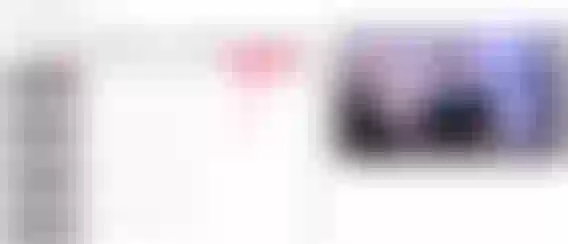
How can I get the most out of video subtitles?
Making video subtitles takes time and effort, but by doing so, you can leverage it in your content marketing and get the most out of your content.
Hard-code subtitles to bite-sized video content
As we discussed, hard-coding subtitles into video is a great way to make your video optimized for people who watch them with the sound muted. 85% of Facebook videos are watched this way.
Import caption files to YouTube videos
You can import plain text or a captions file with timings like srt to your video, which can help you boost your video SEO.
Export transcription as plain text and use it as the outline for an article
It's much easier to write an article if you have an outline or topic to write about. Also by repurposing your video into text format, you can attract more people.
Naturally, some people prefer videos, while others like articles and podcasts. This can help you reach more people and build your omnipresence.
PRO TIP: Multiply your video into dozens of content pieces
ContentFries automatic captions generator marks every word in the transcription with the correct timestamp.
This makes content repurposing very simple and efficient.
This is how it works:
Upload your video to ContentFries Trimmer and choose its language;
Generate automatic transcription, or import your .srt file or video script;
Use the transcription as a text document to multiply your video.
It's like turning potato into fries. The long video you want to repurpose like this is the potato.
It can be almost anything: interview, webinar, Q&A session, live stream, Zoom call, or YouTube video.
The longer the video is, the more pieces of content you can create out of it this way.
You can also choose the platform where you plan to publish the content piece, and ContentFries will automatically alert you in case the bite-sized video is too long.
Turning potatoes into fries is a fundamental feature of ContentFries, which makes us different and with which you can get the most out of your content.
Many of our users were able to create hundreds of content pieces this way, and you can do the same.
If you want to replicate what Gary Vee and other well-established content creators are doing, but you don't have the luxury of a content production team, ContentFries is the right tool for you.
It's not just about video captions
Translate videos in seconds
Create subtitles in different language of your video with just two simple clicks.
Sync text with timings
Paste your video script and sync the timings automatically without hassle.
Create custom presets
Limit the amount of characters per line, words per caption, and other settings.
How can I get the most out of video subtitles?
Choose from hundreds of beautiful fonts or upload your own custom font. Change the font size, colors, or differentiate captions for different speakers.
Maybe you're wondering...
)
Get Started Now For Free
Create dozens of content pieces very fast with content multiplier app. Subtitle creator software - auto-subtitles for 120+ languages and dialects. One-click adjustable progress bars. Engaging quotes generator. Publish your video transcripts as blog posts. Keep your computer running smoothly thanks to cloud exports and MUCH more!